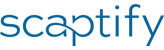 Plus
Plus
Troubleshooting the Shopify Plus and Business Central Synchronization
You might run into situations where you need to troubleshoot issues when synchronizing data between Shopify Plus and Business Central.
Run tasks in the foreground
- Choose the
 icon, enter Shopify Shops, and then choose the related link.
icon, enter Shopify Shops, and then choose the related link. - Select the shop for which you want to run synchronization in background.
- Use the Scaptify Plus Setup action on the Shopify Shop Card page.
- Turn off the Allow Background Sessions checkbox.
When a task runs in the foreground, you get an error message if an error occurs. With the Copy Details link, you can copy the information to a text editor for further analysis.
Logging
Enable logging
Logging entries can make it easier to identify why an error occured. You can define the level at which you want to maintain logging.
- Choose the
 icon, enter Shopify Shops, and then choose the related link.
icon, enter Shopify Shops, and then choose the related link. - Select the shop for which you want to setup logging.
- Use the Scaptify Plus Setup action on the Shopify Shop Card.
Specify the level of detail you want to capture errors in the Logging Mode field.
- Error Only - Log only the error message, without the request/response pairs.
- All - Log the request/response pairs for all transactions, including those that were sucessful.
- Disabled - Don't log information.
Note
Logging errors continuously can slow down Business Central. To avoid that, you can turn on logging after you find an error in your synchronization. You can manually trigger the synchronization again, and then review the log to find out what went wrong.
To view logs
- Choose the
 icon, enter Shopify Log Entries (Scaptify Plus), and then choose the related link.
icon, enter Shopify Log Entries (Scaptify Plus), and then choose the related link. - Select the related log entry to see the request and the response.
You can export the HTTP Request/Response message and the HTTP Request/Response Content.
To avoid effects on performance and the size of your database, consider whether to turn off logging.
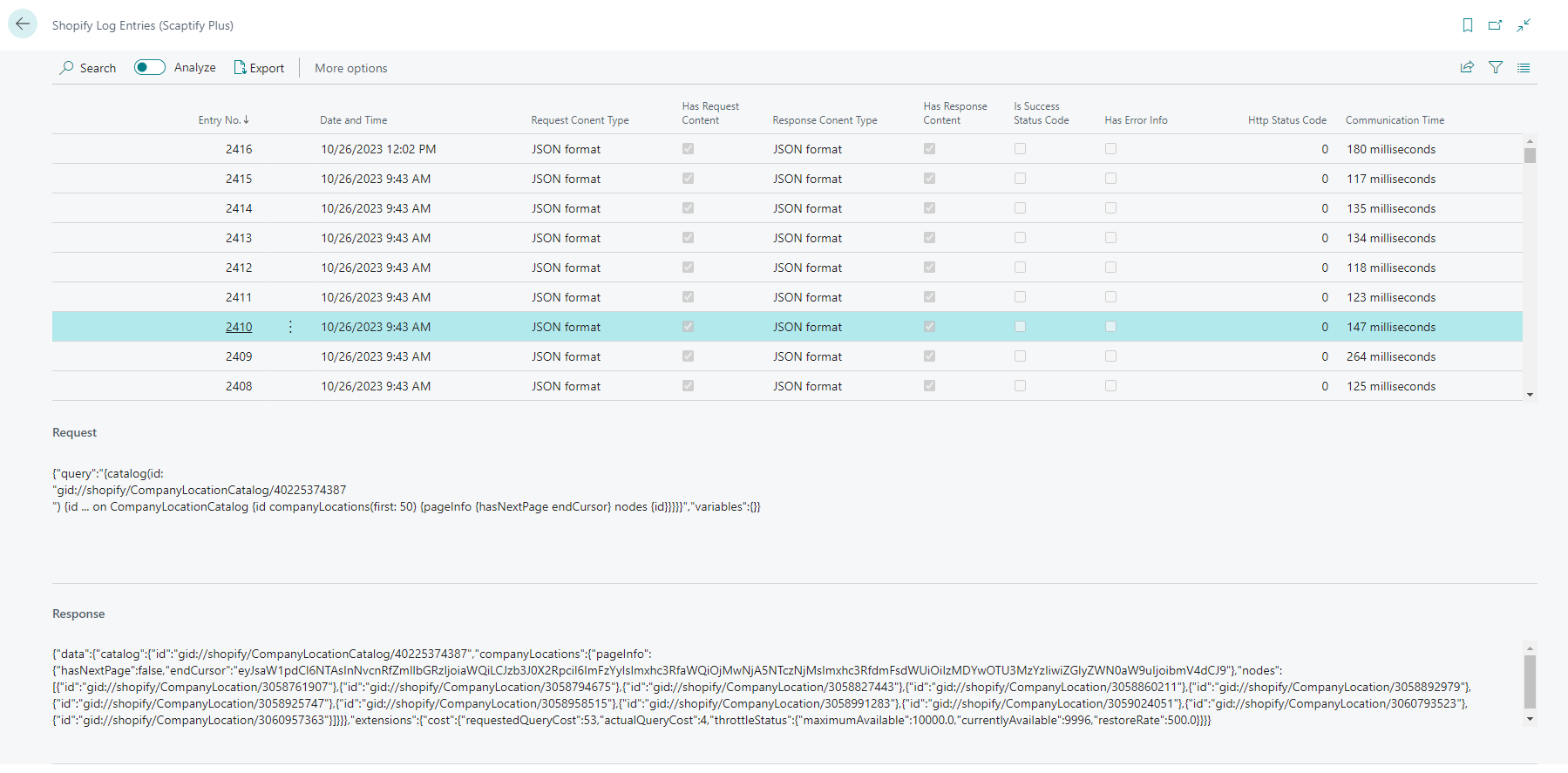
Request the access token
If Business Central won't connect to your Shopify Plus, try to request the access token from Shopify Plus. You might need to request a new token if there were changes to the security keys or required permissions.
- Choose the
 icon, enter Shopify Shops, and then choose the related link.
icon, enter Shopify Shops, and then choose the related link. - Select the shop for which you want to get the access token.
- Use the Scaptify Plus Setup action on the Shopify Shop Card page.
- Choose the Request Access action.
- If prompted, sign in to your Shopify account.
The Has AccessKey checkbox is turned on.